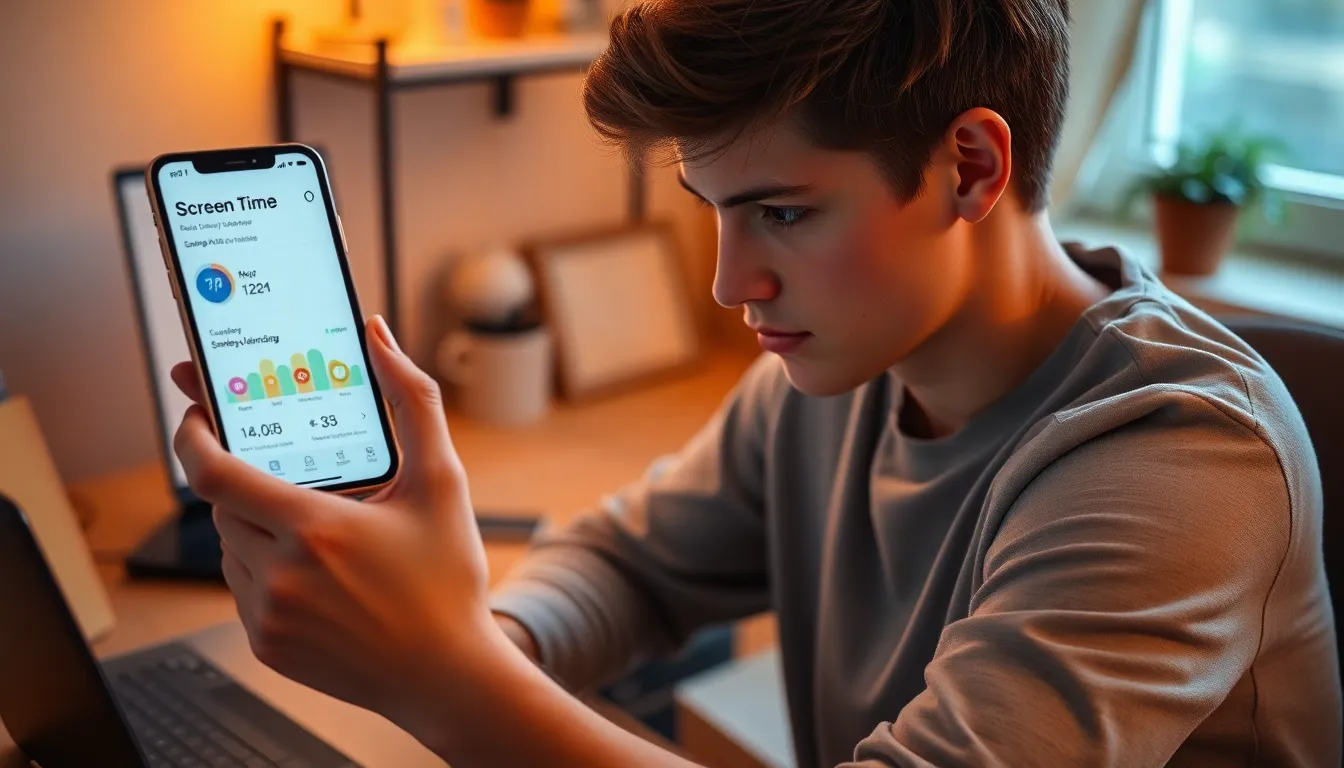In a world where scrolling through social media can feel like a full-time job, knowing how to track screen time on an iPhone is more crucial than ever. It’s like having a personal trainer for your phone habits, but without the sweat and awkward small talk. Whether you’re trying to cut back on binge-watching cat videos or just want to see where your time disappears, this feature has got your back.
Table of Contents
ToggleUnderstanding Screen Time on iPhone
Screen Time provides insight into daily device usage, helping users become aware of their habits. The feature tracks time spent on apps, websites, and overall device usage.
What Is Screen Time?
Screen Time is a built-in tool on iPhones that tracks how long users engage with their devices. This feature includes details on different app categories, such as social media and entertainment. Accessing Screen Time reveals daily and weekly usage statistics, allowing users to monitor their habits effectively. Customization options enable individuals to set app limits, helping them control usage patterns according to their preferences.
Benefits of Monitoring Screen Time
Monitoring screen time offers various advantages for overall well-being. Identifying excessive usage may encourage users to establish healthier habits. Gaining insights into app usage helps prioritize important tasks over distractions. Setting limits on apps reduces the incidence of mindless scrolling or binge-watching. Furthermore, fostering a balance between digital time and offline activities leads to improved focus and productivity. Engaging with Screen Time empowers users to take charge of their device habits.
How to Enable Screen Time on iPhone
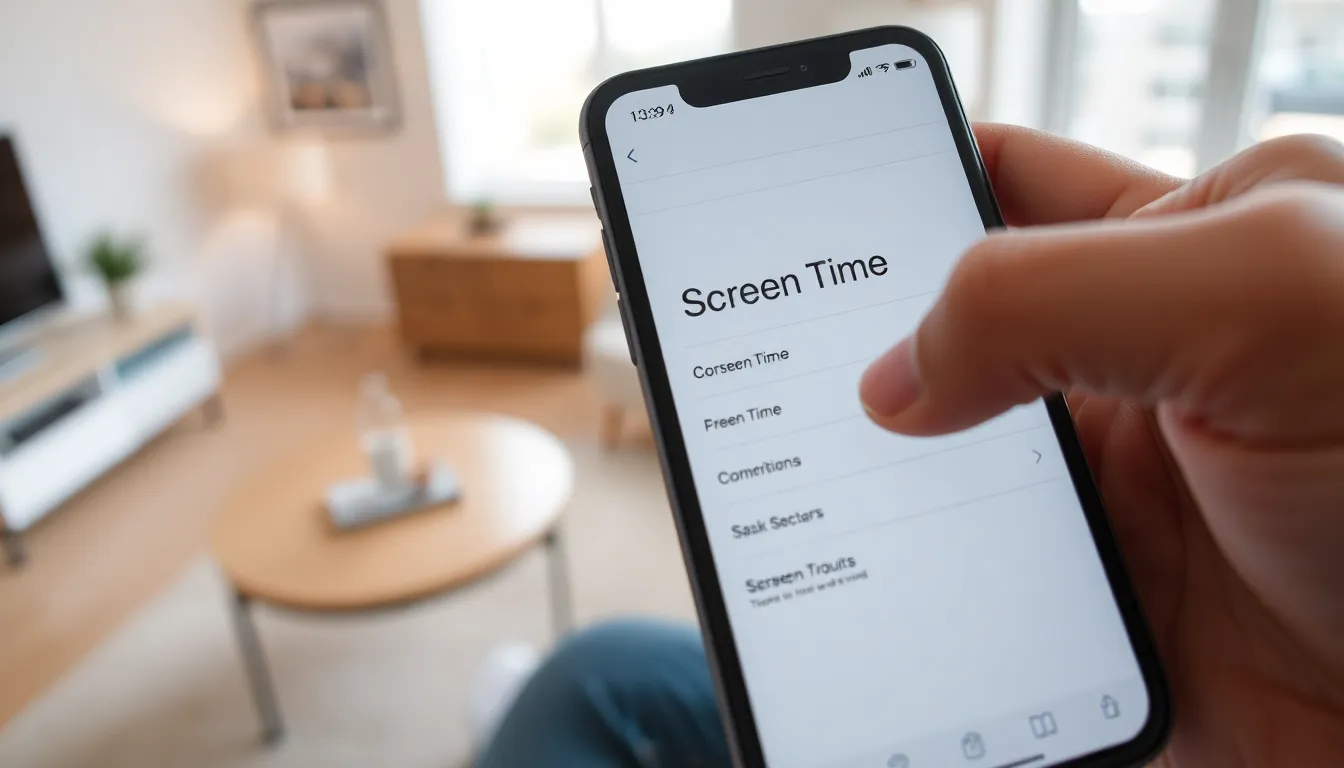
Enabling Screen Time on an iPhone provides valuable insights into device usage. Follow the steps below to activate this feature.
Step-by-Step Guide to Enable Screen Time
- Open the Settings app on the iPhone.
- Scroll down and tap on “Screen Time.”
- Select “Turn On Screen Time” to begin the setup.
- Follow the prompts to start tracking daily usage.
- Access “See All Activity” to view detailed reports on app usage and device time.
Each step guides users through the simple process, ensuring they can monitor and manage their screen time effectively.
Setting Up Screen Time Passcode
- Navigate to Settings and tap “Screen Time.”
- Select “Use Screen Time Passcode.”
- Create a four-digit code to secure the settings.
- Confirm the passcode to finalize the setup.
- Use this passcode to restrict changes to Screen Time settings and limits.
Setting a Screen Time passcode adds a layer of security, making it difficult for unauthorized access to adjustments. This feature helps maintain healthy device habits for users.
Viewing Screen Time Reports
Viewing Screen Time reports provides insight into app usage and overall device time. Users can easily track their habits and make informed decisions about their screen time.
Accessing Screen Time Reports
Access reports by navigating to Settings. Tap on Screen Time, then select See All Activity. Daily and weekly summaries appear, detailing app usage and device time. Users can view statistics that illustrate usage patterns, helping them understand their habits better. The clear layout facilitates quick analysis of which apps consume the most time.
Analyzing Your Screen Time Usage
Analyzing usage is essential for making changes. Check the time spent on individual apps by scrolling through the report. Focus on trends over the past week or month for a comprehensive view. Users can compare their app usage against overall screen time, which allows them to identify excessive use. Knowing this data can motivate adjustments to promote healthier digital habits.
Customizing Screen Time Settings
Customizing Screen Time settings allows users to tailor their digital experience to promote healthier habits. Options include setting app limits and managing content restrictions.
App Limits and Downtime
App limits enable users to set daily usage caps for specific apps. Establishing boundaries helps reduce time spent on distracting applications. Users can configure these limits by selecting “App Limits” in Screen Time settings. Downtime can complement app limits by scheduling specific hours when only essential apps are accessible. Users can create a routine that balances productivity and relaxation, empowering them to stay focused during set work hours.
Content and Privacy Restrictions
Content restrictions provide control over what can be accessed on the device. Users can block explicit content, limit web access, and set age-appropriate ratings for apps. Configuring these restrictions enhances safety for children while using the device. Privacy settings ensure personal data remains secure by limiting tracking and location sharing. Accessing these settings allows users to maintain a safer, more controlled environment for themselves and their families.
Tracking screen time on an iPhone is a powerful way to regain control over digital habits. By utilizing the built-in Screen Time feature, users can gain valuable insights into their device usage and make informed decisions about their screen time. This not only encourages healthier habits but also fosters a better balance between online and offline activities.
With customizable settings and detailed reports, users can tailor their digital experience to suit their needs. Whether it’s setting app limits or scheduling downtime, these tools empower individuals to prioritize important tasks and reduce distractions. Embracing this technology can lead to a more mindful and productive relationship with devices.