Ad pop-ups on an iPhone can feel like that one friend who just won’t take a hint—persistent and annoying. You’re trying to enjoy your favorite app or browse the web, and suddenly, your screen’s taken over by a barrage of ads. It’s enough to make anyone want to throw their phone out the window. But don’t worry, there’s a way to reclaim your screen time without resorting to extreme measures.
Table of Contents
ToggleUnderstanding Ad Pop Ups
Ad pop-ups are intrusive messages that appear unexpectedly while browsing or using applications on an iPhone. These interruptions often lead to frustration and disrupt the user experience.
What Are Ad Pop Ups?
Ad pop-ups are advertisements that suddenly appear in a browser window or app interface. They can vary in format, including banners, overlays, or full-screen ads. Users often encounter these ads when visiting websites, especially those with less stringent advertising practices. Pop-ups aim to capture attention and promote products or services, but they can also lead to accidental clicks and redirects, which disrupt the browsing experience.
Why They Occur on iPhone
Ad pop-ups occur on iPhones for various reasons, primarily linked to how mobile apps and websites handle advertising. Many free apps rely on ad revenue, leading to more aggressive advertising strategies. Some websites include scripts that trigger pop-ups as part of their monetization model. Insecure browsing habits or the lack of ad-blocking software can also increase the likelihood of encountering these ads. Consequently, users may find themselves overwhelmed by persistent pop-ups, affecting their overall satisfaction.
Native iPhone Settings

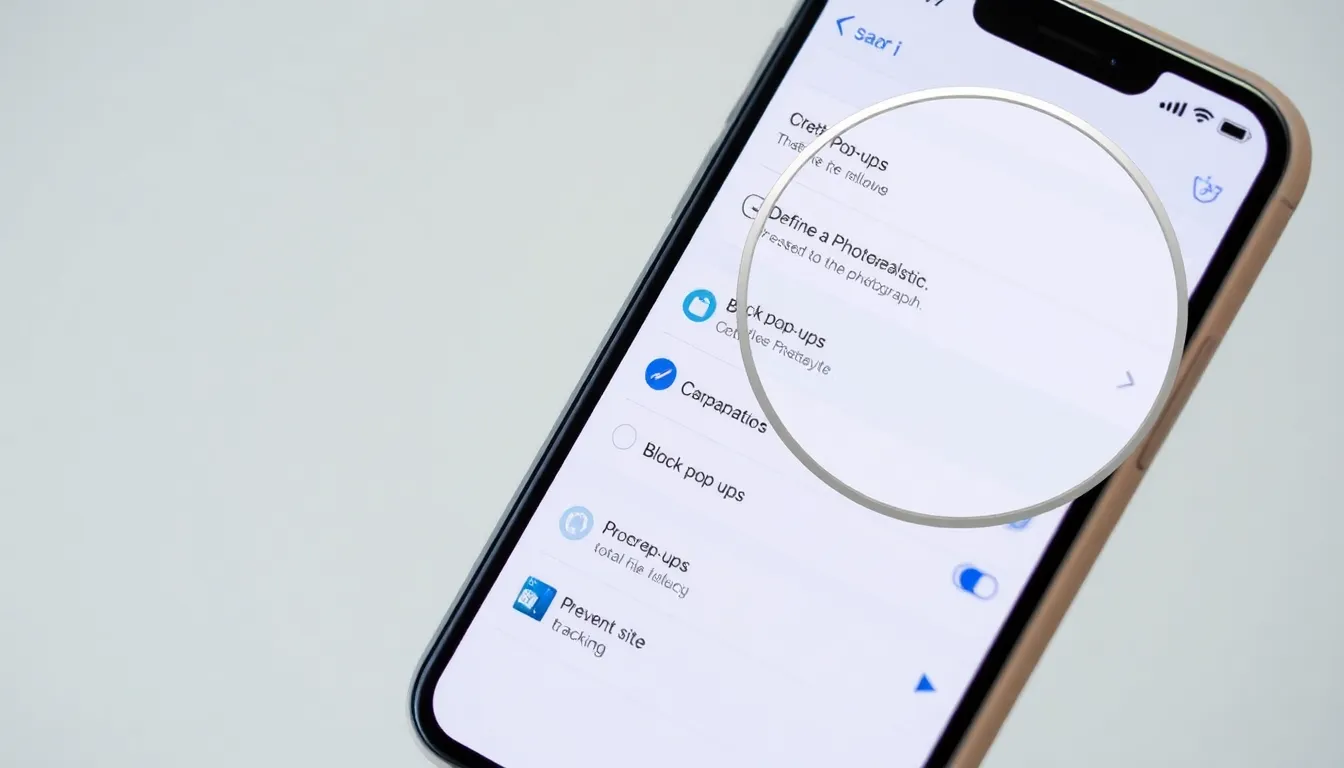
iPhone users can easily adjust settings to minimize ad pop-ups. Utilizing built-in features helps enhance the browsing experience.
Adjusting Safari Preferences
Users can restrict ad pop-ups in Safari by adjusting preferences. Opening Settings, selecting Safari, and enabling “Block Pop-ups” effectively reduces interruptions. Activating “Prevent Cross-Site Tracking” adds another layer of protection. This setting decreases the chances of intrusive ads following users across websites. Lowering the overall ad exposure improves browsing speed and satisfaction.
Using Screen Time Restrictions
Screen Time provides an additional method to manage app usage. Users can restrict apps that generate excessive ads. Accessing Settings and selecting Screen Time enables them to set limits on individual apps. Choosing downtime restricts access to specific apps during designated periods. Customizing these features reduces exposure to ad-heavy applications and enhances focus on essential tasks.
Third-Party Apps
Third-party apps play a crucial role in blocking ad pop-ups on iPhones, providing users with additional layers of control and convenience. Utilizing these applications can significantly reduce interruptions during online activities.
Recommended Ad Blockers
Several effective ad blockers are available for iPhone users. Popular options include AdGuard, known for its comprehensive tracking prevention, and 1Blocker, which offers customizable filters. Another solid choice is Purify, praised for its user-friendly interface. Ka-Block! effectively blocks ads while focusing on reducing mobile data consumption. Each app has unique features to cater to various user preferences.
How to Install and Use Them
Installing ad blockers on an iPhone is straightforward. Start by downloading the chosen app from the App Store. After installation, open the app and follow the setup instructions, which typically include enabling the ad blocker in Safari settings. Navigating to Settings, then Safari, and selecting Content Blockers allows users to toggle the ad blocker on. Adjust the app’s settings to customize features according to individual needs.
Alternative Browsers
Alternative browsers on iPhones provide effective solutions for minimizing ad pop-ups. These browsers often come equipped with built-in ad blocking features, enhancing users’ browsing experiences.
Popular Options for Ad Blocking
Several alternative browsers offer robust ad blocking capabilities. Brave combines a secure browsing experience with an ad blocker that removes intrusive ads by default. Firefox Focus primarily focuses on privacy, automatically blocking ads and trackers without requiring additional settings. DuckDuckGo Privacy Browser prioritizes user privacy while effectively blocking unwanted ads. Each of these options caters to different user preferences, making them suitable choices for those looking to curb ad pop-ups.
Features to Consider
When choosing an alternative browser, consider specific features that enhance ad blocking. Look for browsers that provide customizable ad filtering settings to tailor the experience. Privacy-focused options often include tracker blocking, which adds an extra layer of protection. In addition, some browsers offer built-in VPN services for enhanced security during browsing. User-friendly interfaces and speed optimization also contribute to overall satisfaction during web surfing.
General Browsing Tips
Enhancing browsing experiences on an iPhone involves implementing effective strategies to minimize ad pop-ups. Developing safe browsing habits can significantly contribute to a smoother online experience.
Safe Browsing Practices
Utilizing secure connections when browsing is vital. Users should always look for “https://” in the website URL, which signals a secure site. Enabling private browsing mode can prevent tracking and reduce ad exposure. Regularly updating apps keeps security features current, addressing potential vulnerabilities. Additionally, avoiding clicking on suspicious links or ads helps maintain device integrity. Users often overlook the importance of browser settings, which can be adjusted to enhance privacy.
Recognizing Malicious Ads
Identifying malicious ads is crucial for a secure browsing environment. Common features of these ads include misleading language, fake urgency, and flashy graphics. Users should remain cautious of ads promising unrealistic offers or prizes. It’s important to remember that trustworthy websites rarely display unsolicited ads. Examining the URL of the ad can reveal phishing attempts or notoriety for containing malware. Maintaining awareness of these signs helps prevent clicking on harmful advertisements and supports a safer online experience.







